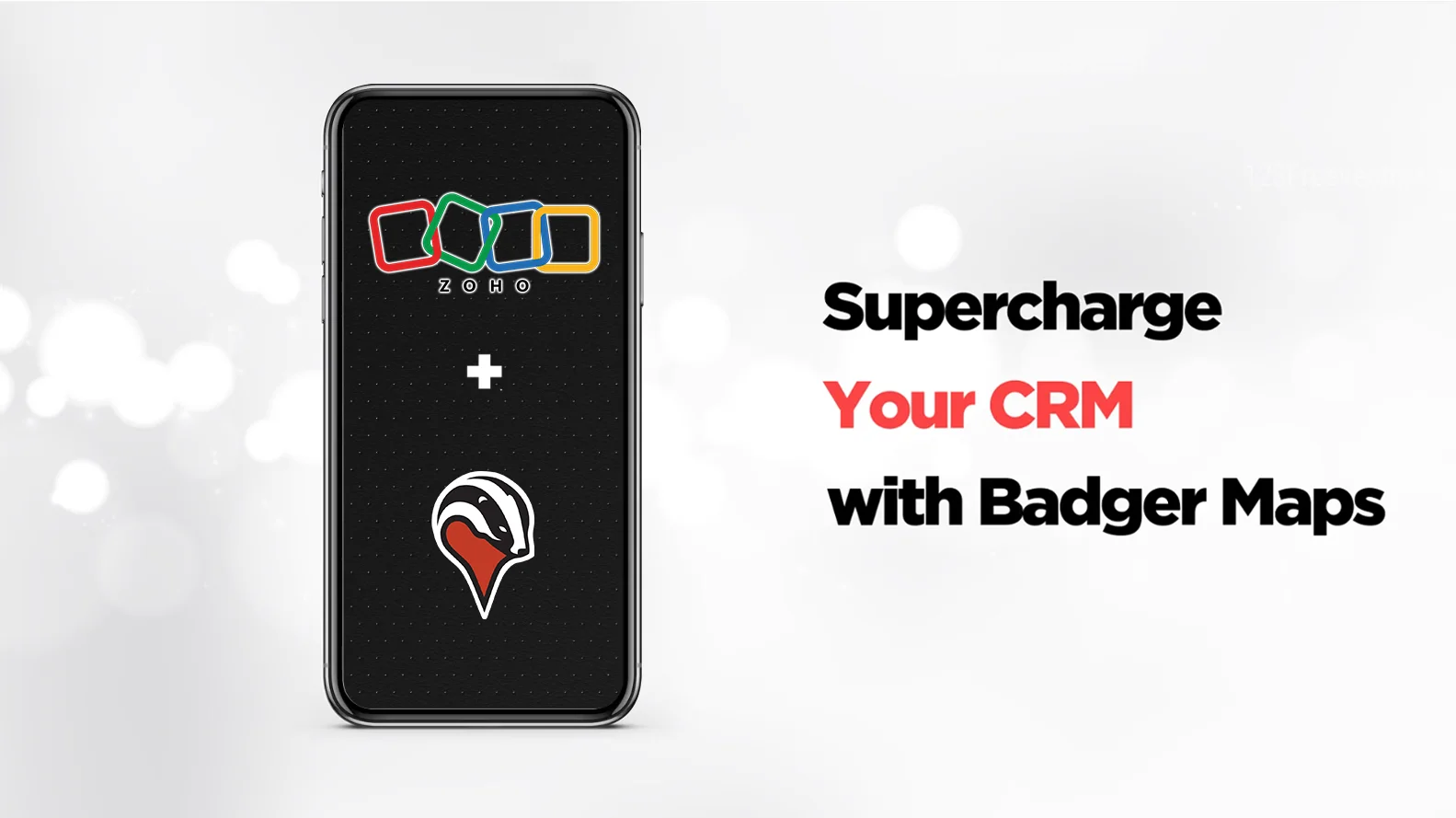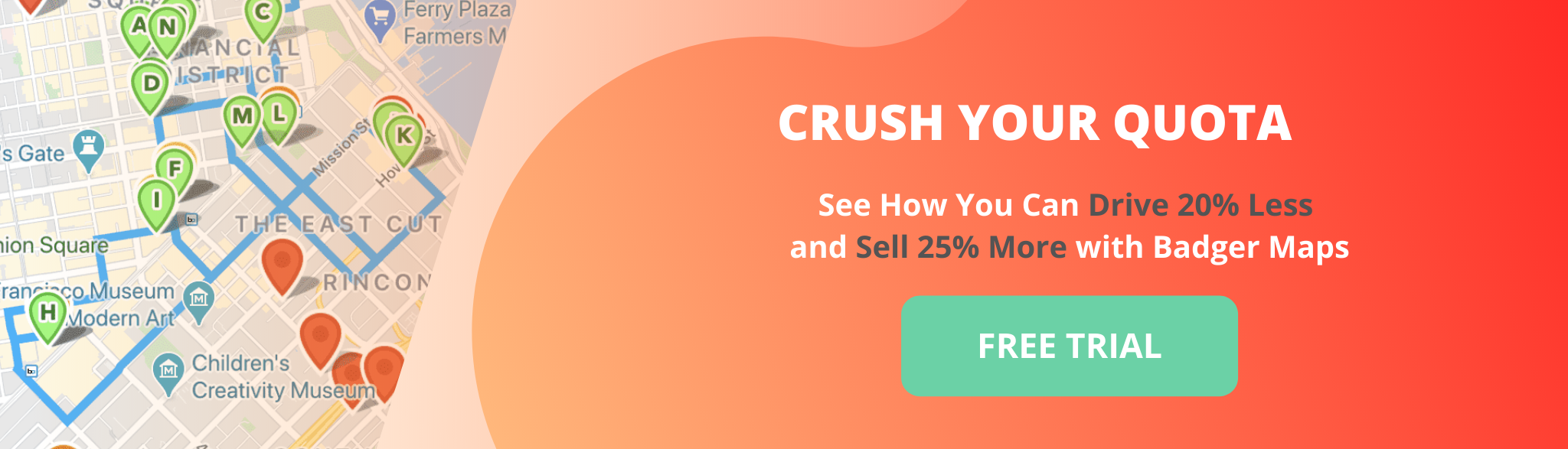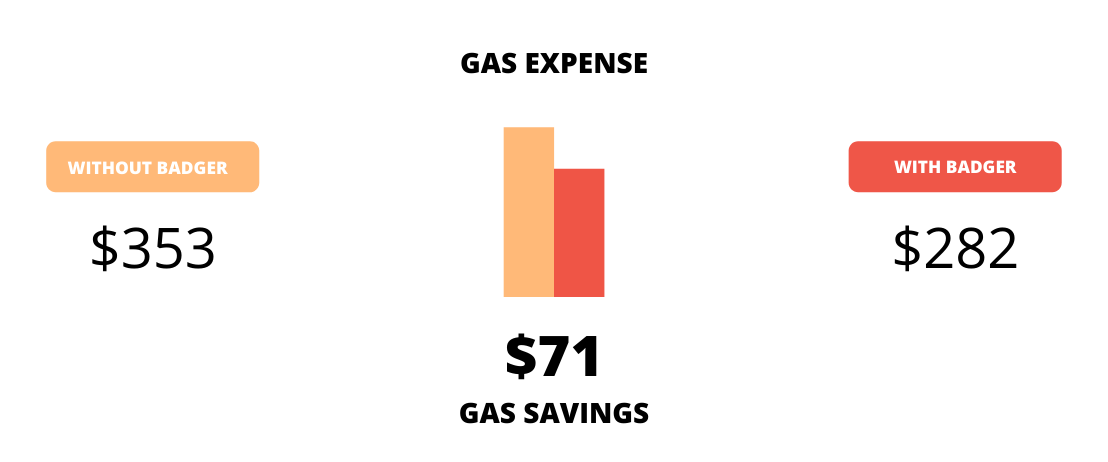How to Create a Route with Multiple Stops Using Google Maps
When it comes to route planners, it's hard to beat Google Maps. Accessible on virtually any device—smartphones, tablets, desktops, and even smartwatches—it’s the go-to app for getting from point A to point B quickly and effortlessly.
Google Maps also allows you to create routes with multiple stops where you can add up to 10 stops to your route, with turn-by-turn navigation guiding you every step of the way.
Planning routes with multiple stops using Google Maps is pretty straightforward and in this guide I’ll run through -
- How to use Google Maps to get the fastest route for multiple stops
- When it makes sense to use Google route planner for multiple stops
- When you should use an alternative, such as specialized route optimization software
- The best multi-stop route planners for professional field teams

How to use Google Maps with Multiple Stops for the Fastest Route
Finding the fastest route with Google Maps can be time-consuming because it is not designed to find the optimal order for multiple stops.
However, it's possible for you to optimize your multi-stop route by following some simple steps. The only limitation is that you can’t add more than 10 stops to your route.
Step 1: Tap the Directions Button
After you open the Google Maps app, you’ll see this screen. On the bottom right corner, tap the blue button.

Step 2: Enter Your Starting Point
Note that Google Maps uses your current location as the starting point by default. To change it, tap on “Your Location”. Then, choose a starting point using the search bar or from your recent addresses.

Step 3: Enter Your First Stop
Likewise, tap “Choose Destination” to enter your first stop using the search bar or from your recent locations.

Step 4: Add More Stops
On the top right corner, tap the three little dots. Then, select “Add Stop” to add more locations. Remember you can only add a maximum of 10 stops, including your final destination.

Step 5: Find the Fastest Route Manually
The order in which you enter the stops is how your route will be planned. If you want to find the fastest route with multiple stops, you must manually reorder the stops until you see the shortest estimated time.
To adjust the order, drag the three lines on the right-hand side of each stop and drop it in a different place. Then, compare the estimated time of arrival (ETA) of different routes. It can be time-consuming to optimize your multi-stop route without a route planning app that optimizes your routes.

Step 6: Tap “Done”
Once you find the fastest route, you’re ready to start navigating!
Does Google Maps always give the Fastest Route?
Google Maps is a great tool to find the fastest route to your destination, whether you’re commuting to work, heading home, or navigating unfamiliar roads. It’s perfect for straightforward trips from point A to point B. But if your trip includes multiple stops, the Google Maps route planner will not give you the fastest route automatically.
To get the fastest route to reach all of your destinations (10 stops max.), you would have to manually reorder the stops according to what you think makes sense. (See the easiest way to do this below)
This is because Google Maps simply finds the fastest route from point A to point B. It doesn’t optimize the route’s stop order.
If you’re planning a one-time trip, you shouldn’t have too much trouble. You’ll just have to enter your starting and ending points to plot a route on Google Maps. But if you need to plan multi-stop routes every day (for example, if you’re a salesperson or a delivery driver), Google Maps is not the right solution for you. Google Maps is a great navigational mapping app, but for businesses working with more complex routes, you would be better off looking elsewhere.

When to Use Google Maps for Route Planning?
Even though you can add 10 stops to your route, Google’s route planner is ideal for simple routes with no more than 2-3 stops. It is a great fit for occasional routing and for running daily errands as its straightforward interface and accessibility make it the perfect option if you need quick, uncomplicated navigation.
Small businesses who need route planning software can also use Google Maps, however they would be wise to invest in a more specialized tool if their routes become more complex, such as optimizing multiple stops or managing larger sales territories.
What's the benefit of using a route optimization software designed for field teams when you already have Google Maps? Selling 25% more and driving 20% less!
When Not to Use Google Maps for Route Planning?
There are two main scenarios in which Google Maps will not be enough for your specific needs.
- Scenario 1: Creating routes with multiple destinations
As you know by now, the Google route planner only allows you to add up to 10 stops.
If you work in field sales, field services, deliveries, logistics, or fleet management, you’ll probably need to add 100+ stops to your weekly route. You’ll also need visualization features and the ability to save routes.
If you work in these industries you would typically visit 15-20 customers every day. Using Google Maps to plan these routes would end up becoming more of a problem than a help. Plus, it doesn’t keep track of all of your customer interactions.
- Scenario 2: Automatic Route Optimization
Whether you’re a field salesperson, field service technician or you’re just trying to optimize your multi-stop route, you’ll need a tool that gives you the best route by simply entering all your stops.
Google Maps route planner doesn’t do that. You will have to put in extra time to manually plot a route on Google Maps, and your route will be entirely optimized.
In cases like these, you’ll need a route planner for driving the fastest routes.
Why Google Maps Route Planner is Not Enough for Field Teams
With an average of 15-20 prospects and customers to meet in a day, field teams working in outside sales or field services need to easily view, manage, and optimize their entire day’s route.
Using Google Maps would mean wasting hours each day to plan your route. But if you want to find the best route between multiple locations, by using the right route optimization app you will be able to cut your driving time in half.
While Google Maps is an excellent route mapping tool for a roadtrip, a tailor-made routing app for field teams is required to optimize all your stops and integrate your field activity with your CRM. These features are a money saver for salespeople and enable them to spend less time driving and more time selling.
Check out our free ROI calculator to see how much you can save with a route planner designed specifically for field teams.
The Best Google Maps Alternatives for Field Teams
As I've already stated, field teams need a more sophisticated software if they are to route multiple stop. Let's take a look at some of the best alternatives.
Badger Maps

Price: Free 7 day trial, Business - $58/mo, Enterprise - $95/mo
Best for: Field sales teams, Field service teams
Capterra Rating: 4.6/5
Badger Maps is the best route planner with unlimited stops as it allows you to automatically plan, route, and maximize your time in the field, cutting down driving time by 20%. It can help you save time on your daily planning, maintain better relationships with your customers, and be more productive.
By optimizing your routes, something you can’t do with Google Maps, you will save money on gas and meet with more customers than you normally would. Sales teams report that they sell 22% more and drive 20% less when using Badger Maps. The average team of 10 reps sells $936k more the year they start using the app.
"After getting Badger Maps, weekly meetings per rep jumped from 12 to 20. This led to a 22% increase in annual revenue."
Brad Moxley
Business Development Manager, Cutter & Buck
With Badger Maps, you can also find new leads around you and include them to your route with the tap of a finger. Other key features include territory management, photo check-ins, advanced reporting, and CRM integration.
Badger Maps mobilizes your CRM software, giving you instant access to your important customer information as you work your territory. You can easily sync and leverage data in your CRM, all from your mobile device.
You can enable a two-way, real-time integration with the most common CRMs such as Salesforce, HubSpot, Zoho, Microsoft Dynamics, Insightly, NetSuite, Veeva and many more.
For field teams, Badger Maps is a great alternative to Google Maps as it is more than just a simple sales route planner. It can help you with every single aspect of your job, from prospecting to closing.
On average, sales teams using Badger Maps save 8 hours a week, drive 20% less, and sell 22% more.
Discover the power of Badger Maps. Start a free trial or schedule a demo and see for yourself!
Trucker Path

Price: Essential - $299.99/Year, Preferred - $499.99/Year, Ultimate - $1099.99/Year
Best for: Trucking, logistics
Trucker Path is a highly specialized multi-stop route planner designed to meet the unique needs of truck drivers. This is not only a tool to plan your routes with, it can also help you find truck-friendly amenities along your driving routes. You can add multiple destinations to your routes while accommodating the unique needs of commercial trucks, such as avoiding restricted roads, low-clearance bridges, and weight-limited areas.
Trucker Path is an essential tool for truckers, offering a comprehensive database of truck stops, rest areas, repair shops, and parking facilities. Perfect for planning long hauls with multiple stops, the app provides invaluable features like real-time parking availability, crowdsourced by other drivers. It also allows you to check whether weigh stations are open or closed, and find gas stations specifically suited for large commercial vehicles.
As the most-used trucking app in the US, Trucker Path outshines competitors like MyRoute Online or MapQuest. While those options may be more budget-friendly, Trucker Path sets itself apart with unmatched quality and features tailored to the needs of professional truck drivers.
Routific

Price: Essential - $49/vehicle/mo, Professional - $69/vehicle/mo, Professional+ - $93/vehicle/mo
Main benefits: Route optimization, customer notifications, proof of delivery
Capterra Rating: 4.9
Routific is a multi-stop route planner app designed specifically for delivery drivers. Routific addresses the specific needs of delivery fleets with the app able to take into consideration elements such as time windows, vehicle capacities, delivery types, driver speeds, priority stops, driver shift times, and driver breaks.
Unlike Google Maps, which requires manual stop reordering, Routific automatically generates the most efficient route for multiple stops, saving time and reducing fuel costs. The notification feature can inform your customers of your ETA, while a proof of delivery feature can let them know where you’ve left the delivery. You can provide a custom message for your customers regarding the drop-off.
Is Google Maps the Best Route Planner for Multiple Stops?
Google Maps is not the best route planner for multiple stops although it is a great tool if you simply need to get from point A to point B. All you need to do to plot a route on Google Maps is enter your destination, and you’re ready to go.
Obviously, Google Maps has its limitations, and it’s not the optimal route planner for most professionals, in particular for outside salespeople.
In cases like these, you’ll need a robust multi-stop route planner app that:
- Is easy to use
- Allows for 100+ stops with the ability to save them and to set departure, arrival, and duration times
- Has advanced route optimization, visualization, and tracking features, so you can reach the right customers at the right time
- CRM integration
If you work in outside sales or field services, Badger Maps is definitely the best option to start planning your multi-stop routes more efficiently.
Google Maps allows you to create routes with up to 10 stops.
Badger Maps is a great alternative to Google Maps route planner. You can optimize your routes and allow for 100+ stops.
If you need to plan a route with multiple stops, you’ll need route optimization software that can create optimized routes for you in seconds. There are plenty of free and freemium options available, but if you need to plan service or sales routes specifically, Badger Maps is the best option out there.
Google Maps can only be used to find the fastest route between two stops, not to optimize your multi-stop routes. You will need to manually rearrange the stops and compare the ETA to find the fastest route.
Once you open Google Maps, tap the blue “Directions” button on the bottom right corner. Enter your starting point and your first stop. Then, tap the three little dots on the top right corner and select “Add Stop”.
BADGER PAYS FOR ITSELF WITH GAS SAVINGS
Sales Reps using Badger sell at least 22% more and drive 20% fewer miles.
See the potential return on investment you can get by using Badger Maps with your field sales team.
The Best App for Field Sales People
Learn how you can maximize your sales routes & sell more with Badger Maps
Related
Solutions
Sales Manager Sales Reps Sales Trainers Features Customer Stories Pricing Team Pilots Field ServiceResources
Blog Careers Product Updates ROI with Badger Sales Podcast Streets and Trips Alternative Badger Sales University Watch a Demo VideoLooking for our logo?
Grab a Zip packed with our logo in PNG and EPS formats.
Get Started now with a free trial of Badger Maps, no credit card required!
free trial