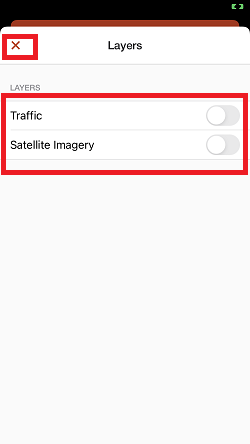How to Turn On Map Layers (iPhone)
Map Layers is a great feature that can help you organize your data, and this article teaches you how to use this amazing tool.
1. Open the Badger Maps application, and tap the Map Layers icon.
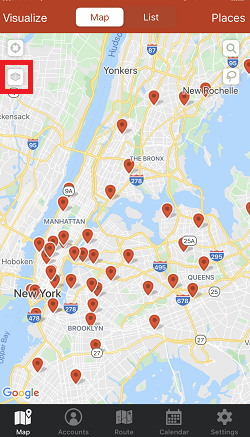
2. Select which layer you’d like to turn on. You can either choose just one layer or both. Tap the X icon on the top left corner when you’re done selecting.

Below are sample photos of how the map looks like when a specific layer is selected.
Traffic

Satellite Imagery

Both

3. To turn it off, tap the Map Layers icon, toggle off the layer/s, click the X icon, and you’re done.