How To Add Appointments To Calendar (iPhone)
Badger Maps makes it easy to create and keep track of appointments. The app allows you to set a time and date for meetings and sync the information with your iPhone calendar for later reference. Read below to find out how.
1. The first thing you have to do is to choose the account/s that you want to set an appointment with, and there are two different ways of doing this.
A. On the Map screen, click the account pin that you want to set an appointment with. Then tap the Add To icon, and select Add to Calendar.
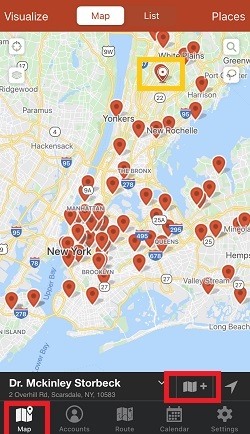

B. On the Accounts tab, scroll down the list and select which account you want to set a meeting with. Then, click add to, and tap Add to Calendar.



2. Next, enter the details on the Add Appointment screen. Click Save when you’re done.
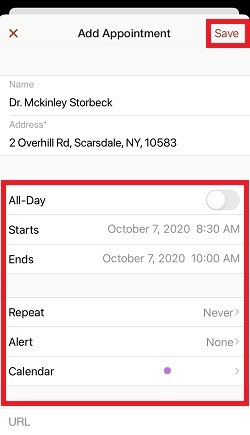
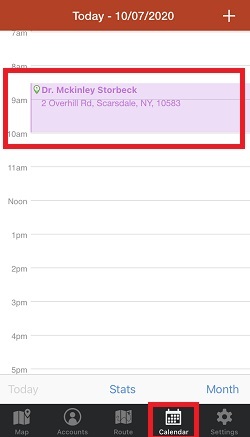
That’s it! The appointment is now saved. Click here for the steps if you want to find out how you can push your routes to your iPhone calendar.