How To Send A Log Report (iPhone)
Were there times when the app wasn’t functioning properly and you didn’t know what to do? Don’t fret, our iPhone app has a Log Report feature that allows you to contact our Support team for help. The Log Report not only connects you with our Support team, it also attaches logs that help our engineers better understand what happened.
Just make sure to send one right after you’ve encountered the error, and it should be sent from the email address linked to your Badger account as much as possible. Read below to learn how you can send one.
1. After experiencing an error, go to the Settings tab.
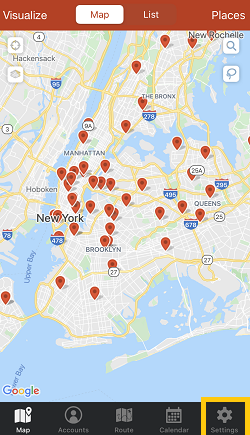
2. Scroll down, and tap Contact Support.
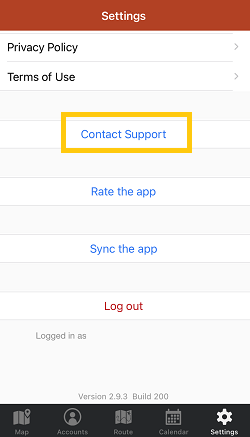
3. Choose Email Us (you can also select Call Us, but that won’t send us a Log Report).
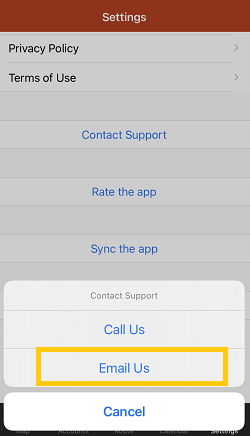
4. Write your message with a brief description of the error under Subject, then click the arrow up icon to send.

And you’re done! One of our helpful Support team members will be responding to your email soon.