How to Change Meeting Time and Duration of Each Route Stop (Android)
By default, meeting time in Badger is set at 9:00 AM with a duration of 30 minutes for each client visit. What if you need to start your day earlier, or spend more time with a client? Don’t worry, Badger allows you to adjust these at your convenience. Continue reading to find out how.
1. Go to Routes, and tap Saved Routes.
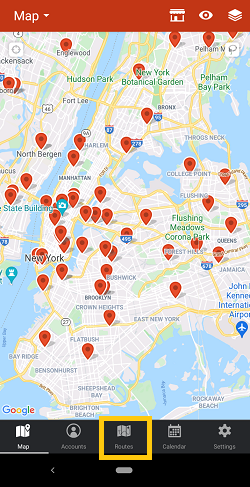
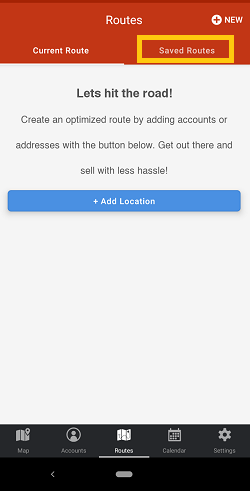
2. Select the route that you want to make changes to by tapping on it.

3. After that, the app will take you to the Current Route page. Tap on the route stop that you need to make adjustments to.

4. You’ll be directed to the Appointment Details section. Click Set Start Time to start changing the meeting time. Click OK when you’re done.

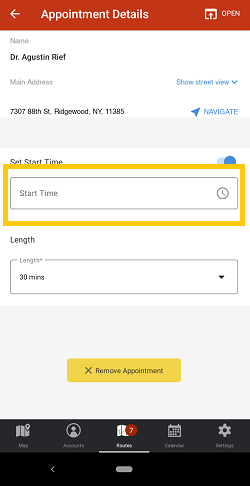

5. Then, tap Length to adjust the meeting duration, and select from the options.
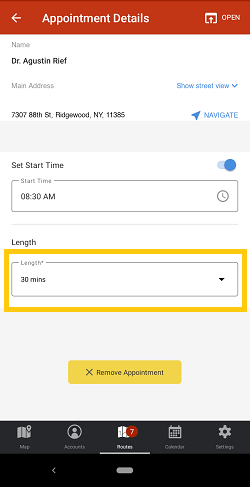

6. Once you’re done, tap the arrow left icon beside Appointment Details to go back to the Current Route page. You’ll notice that the start time of the succeeding stops in your current route will be automatically adjusted.
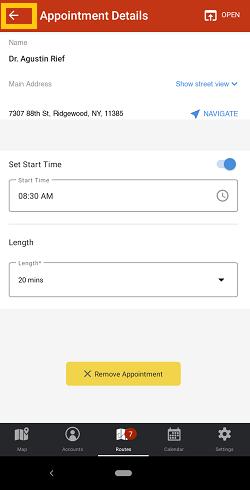

7. Repeat steps 3 to 6 if the times of the other stops have to be changed too, then Save the changes when you’re done.
Note: Do not tap Optimize to keep your preferred schedule on each stop.
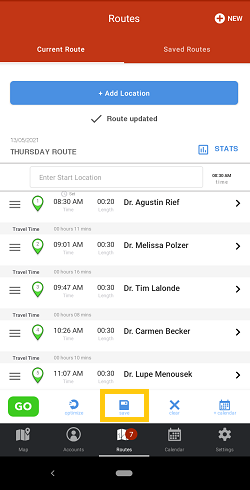
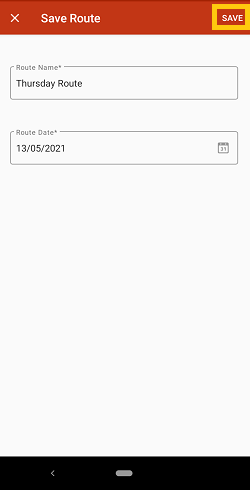
It’s a breeze, right? Go ahead and try it out yourself.