Where is the Lead Generation / Places Tool (WebApp)?
Badger Maps’ lead generation tool is called Places, and it helps find potential customers on the map. It’s great to use when you want to find new leads and prospects in an area. You can use it when you’re in the office, or on-the-go. Read below to learn how it works on the web version of the app.
1. Log in to your Badger Maps account, and go to Places.
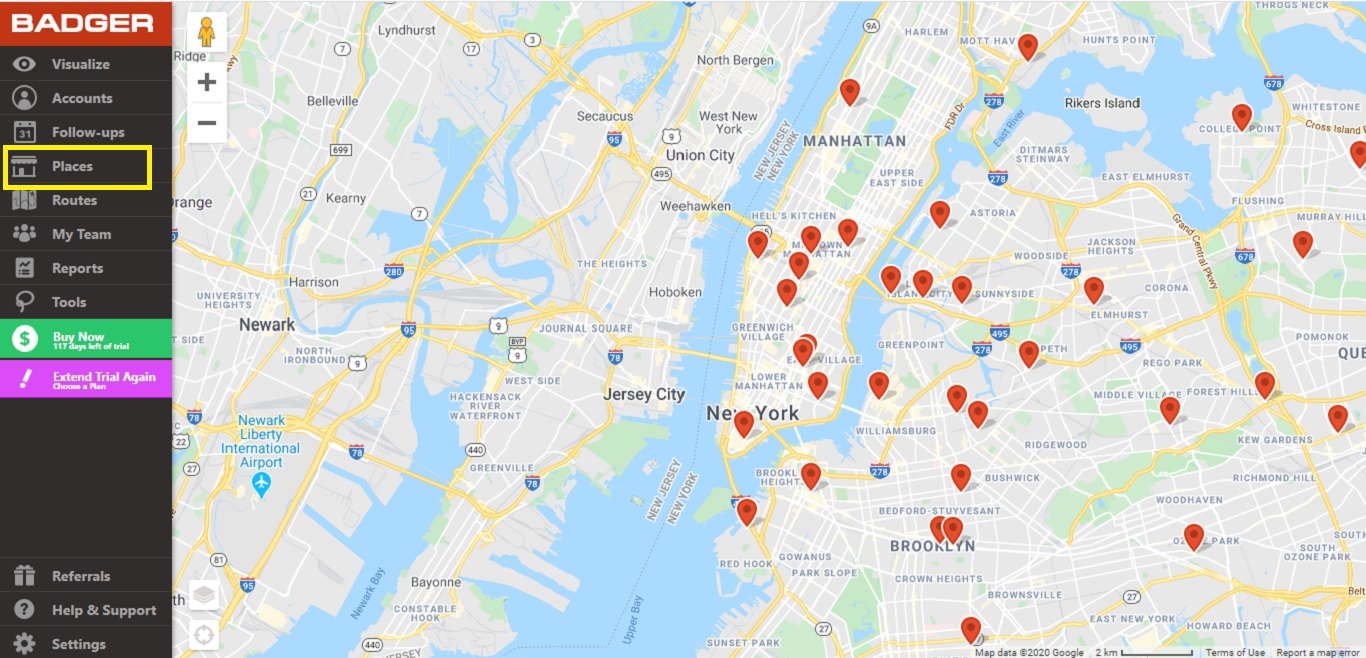
2. Then, type in the business category of the lead you want to generate on the search bar, and click Save.

3. After that, the map will show blue icons, and these are the leads related to your search item.
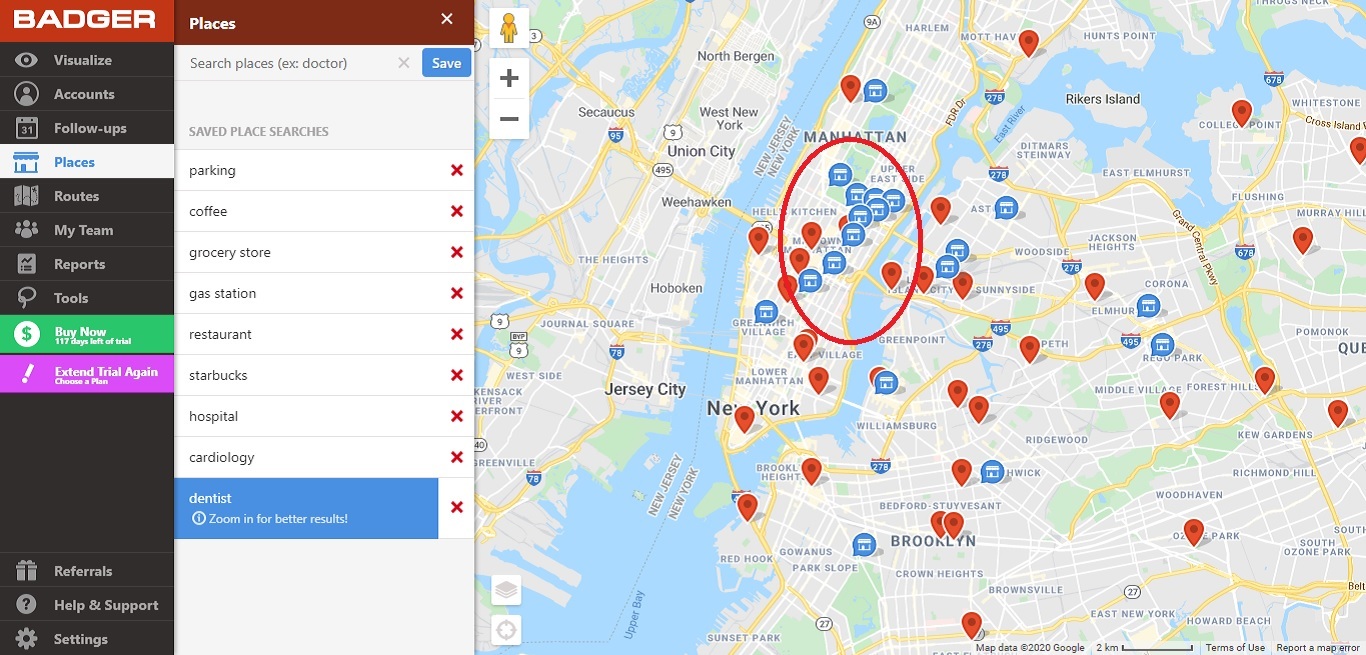
4. Zoom in on the map and click Redo Place Search to get more results.
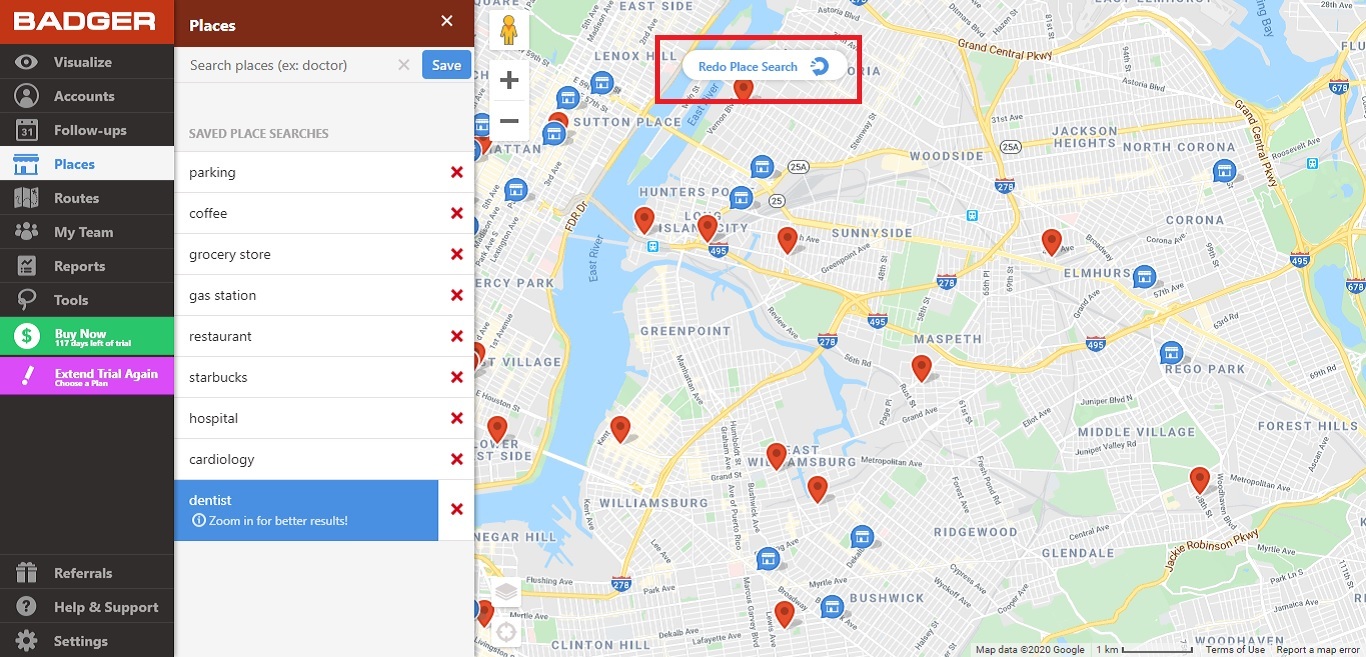
5. To view the details, click on one of the blue pins, then click the place’s name at the bottom right of the screen.
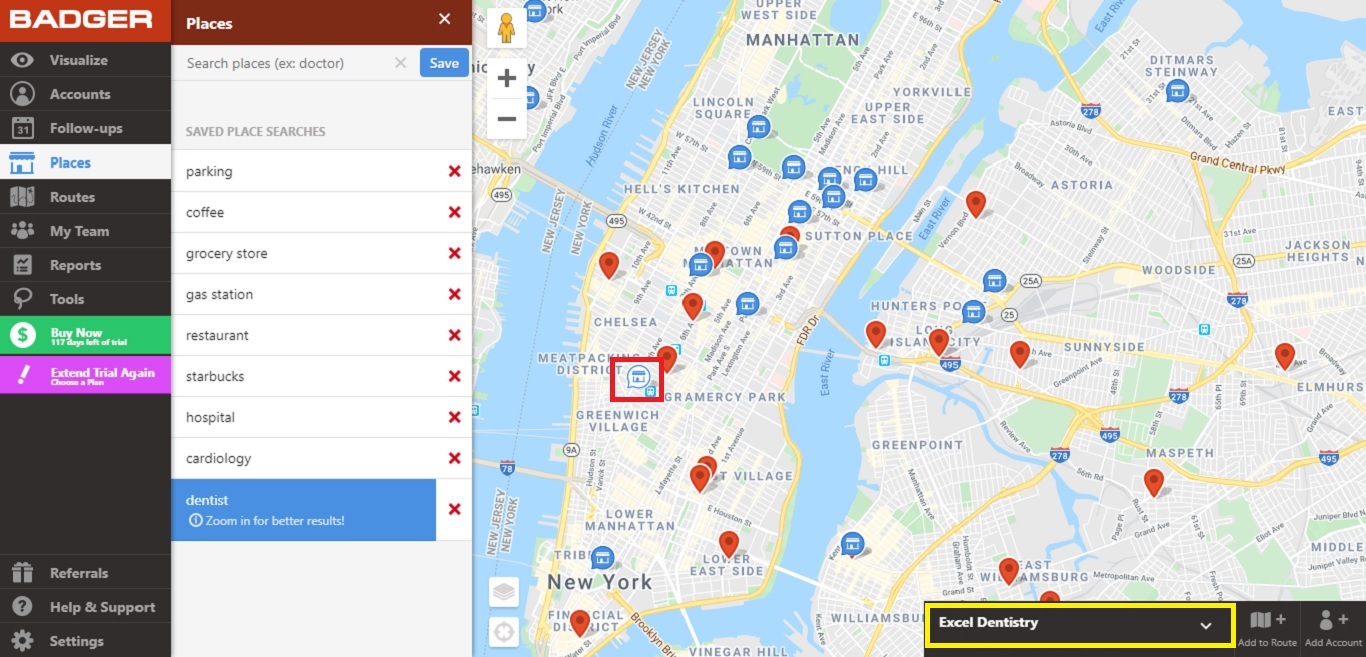
6. A pop-up box will appear with the business name and address. Click Show Details to view other info such as phone number, website, hours, etc.
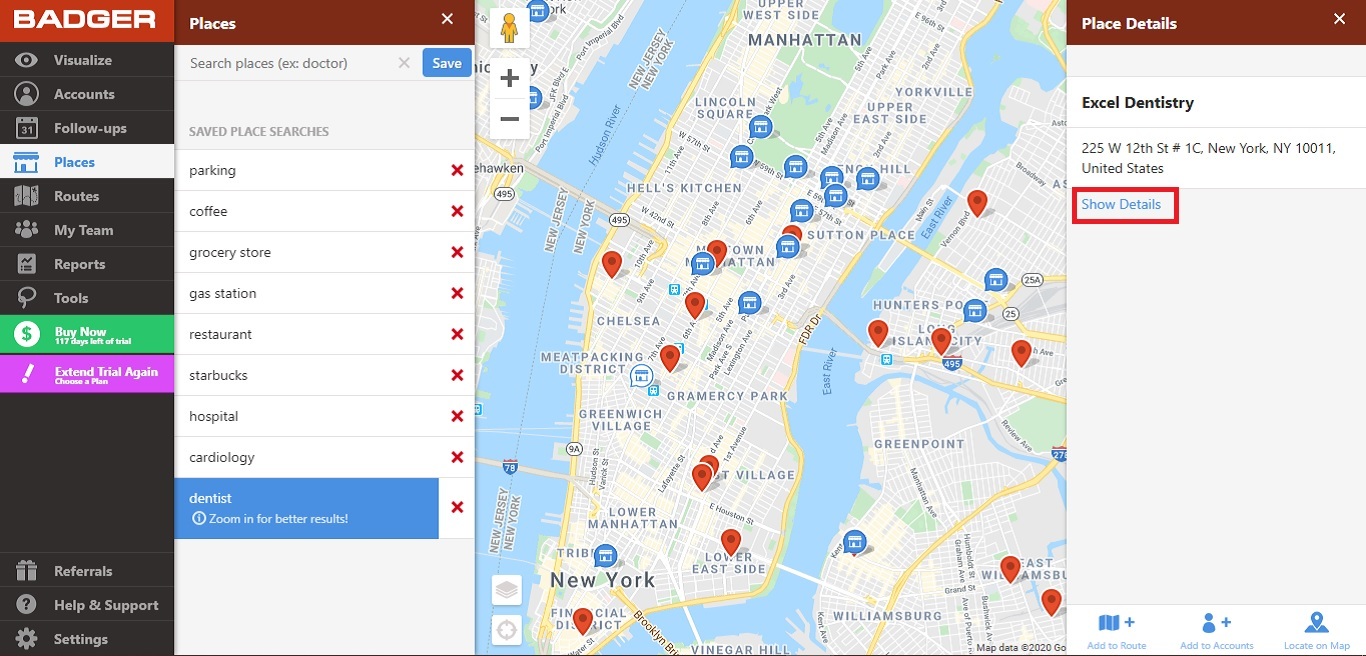
7. You can do the following on the bottom of the Place Details screen:
- Add the place to your route
- Add it to your account list
- Center the place on your map

8. Lastly, clicking the "x" icon beside the keyword removes it from the saved Places list.
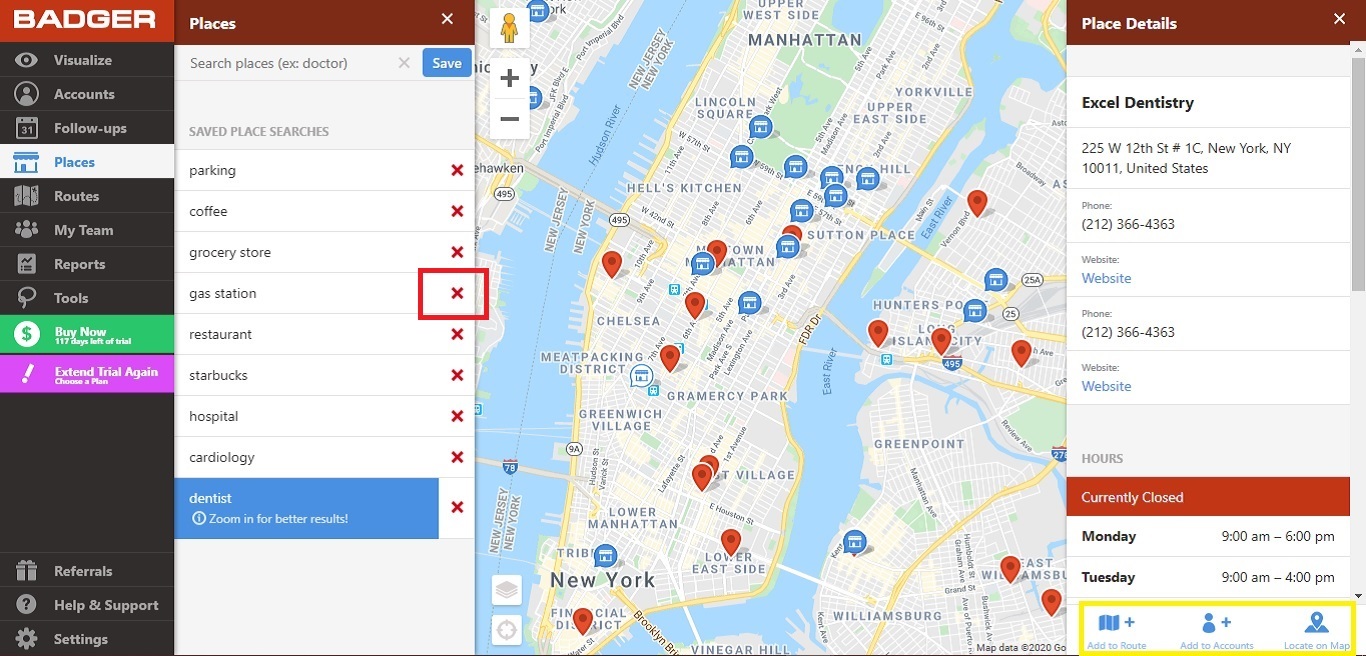
See a full overview of the Places Tool and how to search for leads near you in the video below!