How To Use the Days Since Last Check-in / check in Filter (iPad)
As you know, the Visualize feature lets you color code or filter your records based on a specific category. This great feature also has a built-in Days Since Last Check-in field that calculates the days you last visited your client after saving a check-in. The values in this field are updated automatically and can’t be edited. Keep on reading to find out how it works on the iPad app.
Here’s how you can Colorize your records.
1. Go to Visualize, then choose Colorize, and tap Days Since Last Check-in.
Note: This field is automatically set as a numeric filter so the pins will be colored based on a gradient scale from yellow to dark red. The light colored pins mean a more recent visit than the darker ones. The gray pins are the customers/records that you haven’t checked in yet.
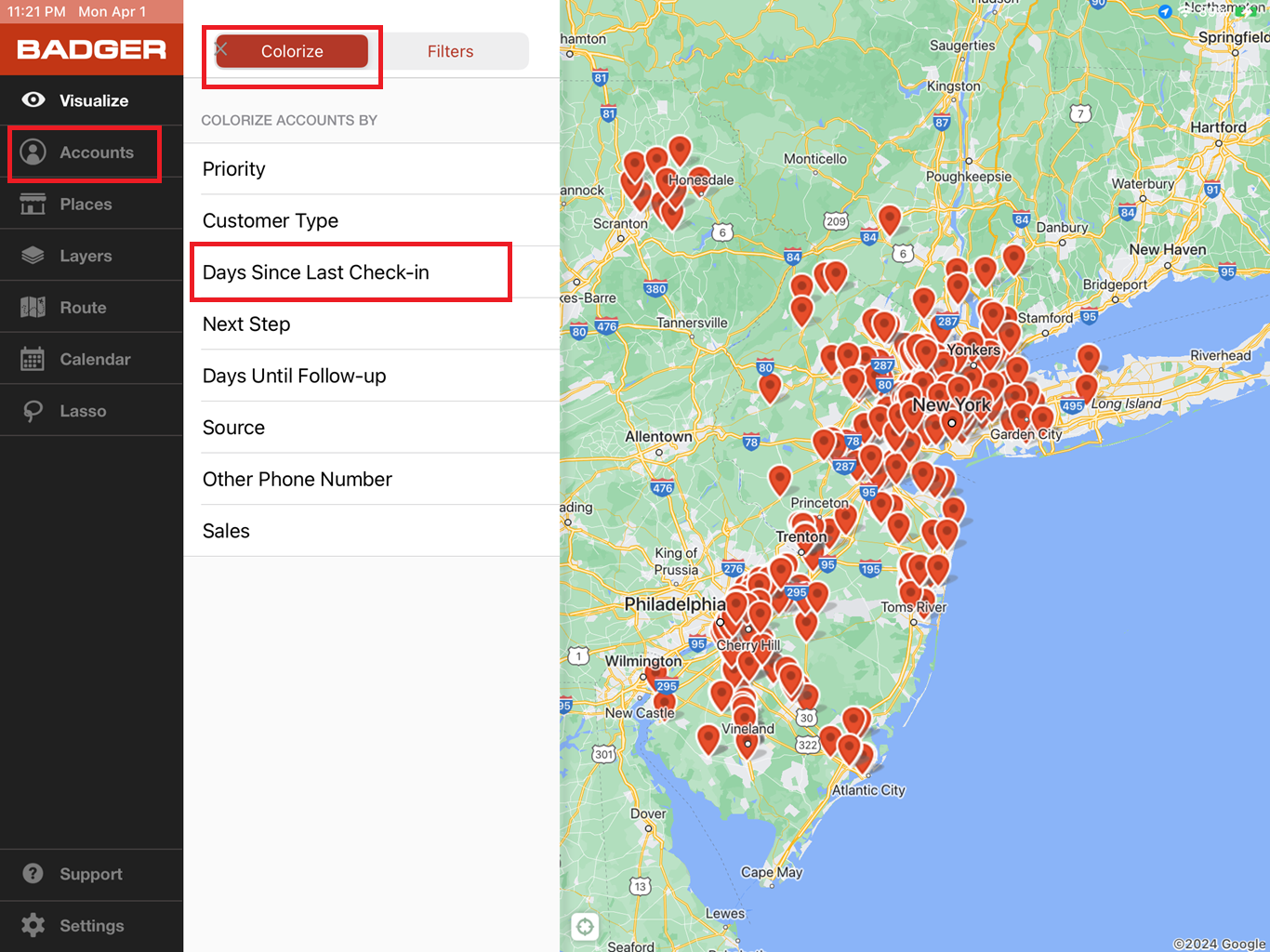

2. To change the pins back to their original color, simply tap Days Since Last Check-in again.


Now here’s how the Filter function works. In this example, let’s say you’d like to find out which customers you’ve visited in the last 180 days.
1. Open up Visualize but choose Filters this time, then tap on Days Since Last Check-in.

2. Change the values to 0 and 180, then tap return on your keyboard.
Note: The Filter function won’t show results if the values were both set to 0.

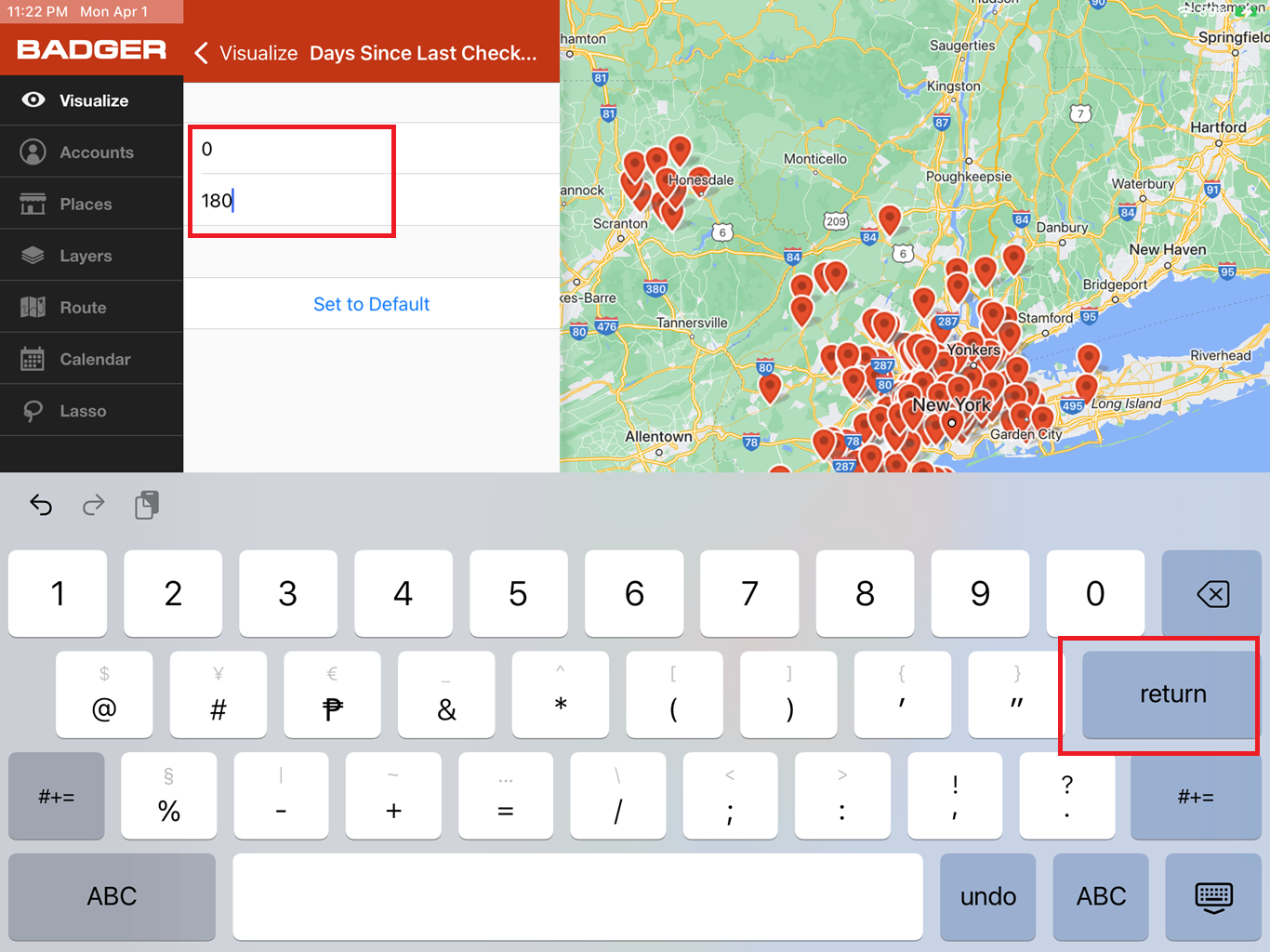

3. To bring back all the other pins, tap the arrow left icon, then tap Reset Filters.
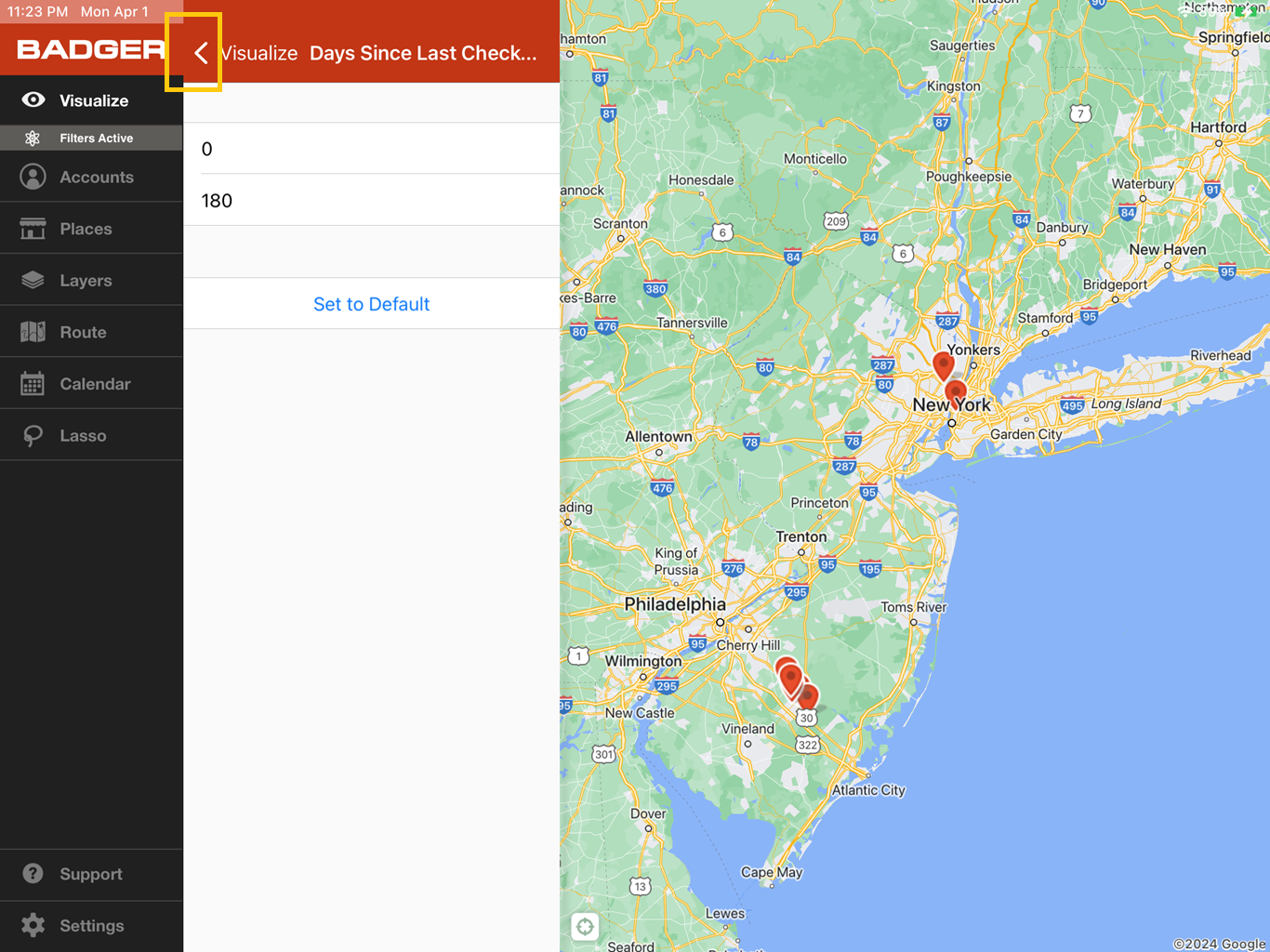


Quite easy right? Go ahead and try this feature now.