News: Now offering SSO.
Learn more
News: Now offering SSO.
Learn moreBadger Maps has a team setup function that gives managers the freedom to manage their reps’ accounts or routes. As a manager, there may be times when you need to lock out a rep to stop them from accessing your team’s account. If that happens, here’s what you need to do.
1. First, make sure to reassign all the data of the rep you’re locking out. Go to My Team, and click on the name of the rep you’re locking out so their accounts will be the only ones visible on the map. Then use the Lasso tool to draw around these pins, and Mass Update them to reassign the accounts. The map will be empty once those accounts are reassigned which means you’re now ready to deactivate the user. Read the full article here.

2. Once reassigned, go back to the My Team tab.

3. Click on the lock symbol beside the name of the rep that you need to lock out, and confirm.


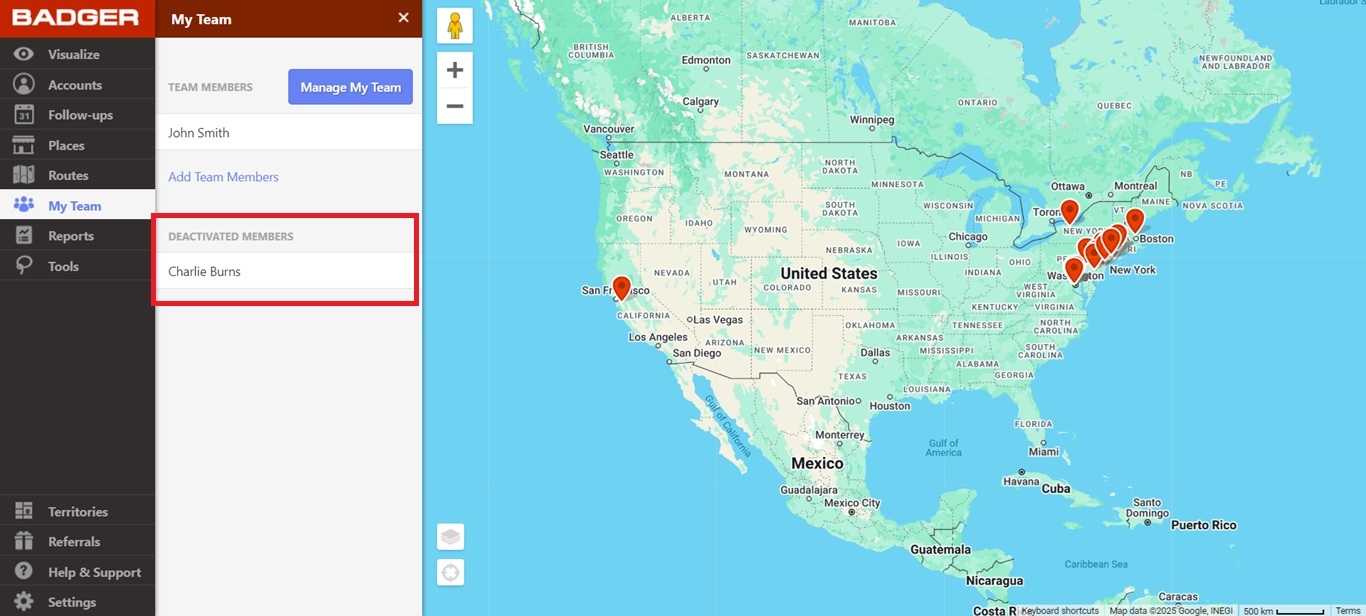
And you’re all set. The rep is now locked out and won’t be able to access their Badger Maps account. If this needs to be undone, just email your dedicated Team Specialist, and they’ll be glad to help you out.
Looking for our logo?
Grab a Zip packed with our logo in PNG and EPS formats.
Get Started now with a free trial of Badger Maps, no credit card required!
free trial