How to Edit an Account (Android)
You can easily edit or change the account details in your Badger Maps accounts by using your Android device.
1. On the Badger Maps homepage, go to the Accounts menu, and click the account you want to edit.

2. You will be led to the Details screen. Click Edit to go to the Edit Account page.


3. You can edit both the primary and custom fields except for the "Last Check-in". Just click on the target field, and you can make changes from there.
Here's an example: Let's edit the Next Step field, and change the value from Phone Call to a different one.
3-a.) Scroll down to locate the Next Step field.

3-b.) Then, tap on the new value on the Select Options list.
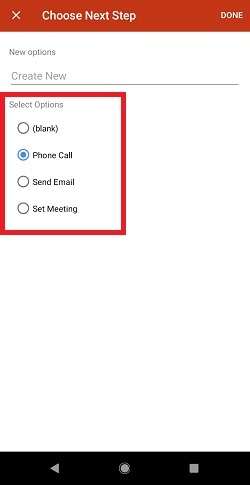
Or, hit Create New on the New Options field, type in the new value, and click Done.

You can also use Android's Speech to Text function to create a new option.


3-c.) Tap Save, and you're all set.

3-d.) You will be automatically taken back to the Accounts menu, and a prompt confirming that the change has been successfully saved will appear at the lower part of the screen.
