How to Create Default Start/End Locations (Android)
Saving Default Start and End Locations can now be done on the native Android app. If you use the same locations on most of your routes, you don't need to worry about repeatedly setting this up every time you create a route.
Here's how it's done:
1. On the Badger Maps home page, go to Settings.

2. Tap Default Start/End Locations.
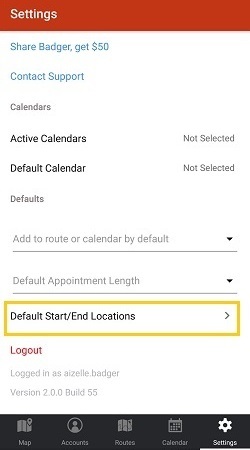
3. You'll be taken to the Locations screen where you can type the your preferred addresses. Just click on Done once finished. Your Default Start/End Locations will automatically appear on the Routes tab every time you start a new route.


