News: Now offering SSO.
Learn more
News: Now offering SSO.
Learn moreDo you find it annoying because you always have to manually enter the same start and end location when creating your route? If you do, then there's good news. The Badger Maps iOS app lets you set a default start/end location so you can save time when routing. Read on to learn how.
1. Open the Badger Maps iOS app, and tap Settings.

2. Click Default Start/End Locations, then tap Start.
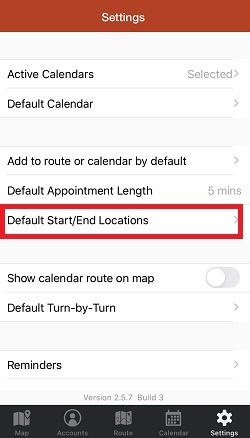

3. Type in the address on the Search bar, or tap Use Current Location if your present location is your start location.

4. You’ll be taken back to the Default Locations page after assigning an address. Tap End to start inputting your end location.

5. Just like entering the start location, you can either type in the end address on the Search bar, or click Use Current Location if your current location is also your end address.

6. Tap Settings to go back to the Settings page, and you’re all set.
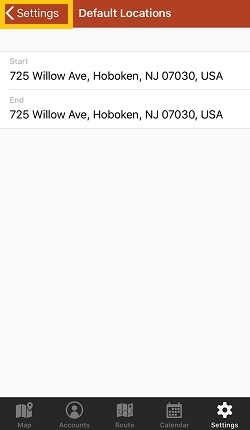
Looking for our logo?
Grab a Zip packed with our logo in PNG and EPS formats.
Get Started now with a free trial of Badger Maps, no credit card required!
free trial