Can I change the Meeting Start time and Duration of each stop on my Route? (WebApp)
Here's a guide on how you can change the meeting time spent on each stop and their start time.
1. Log in to Badger Maps, and click Routes.
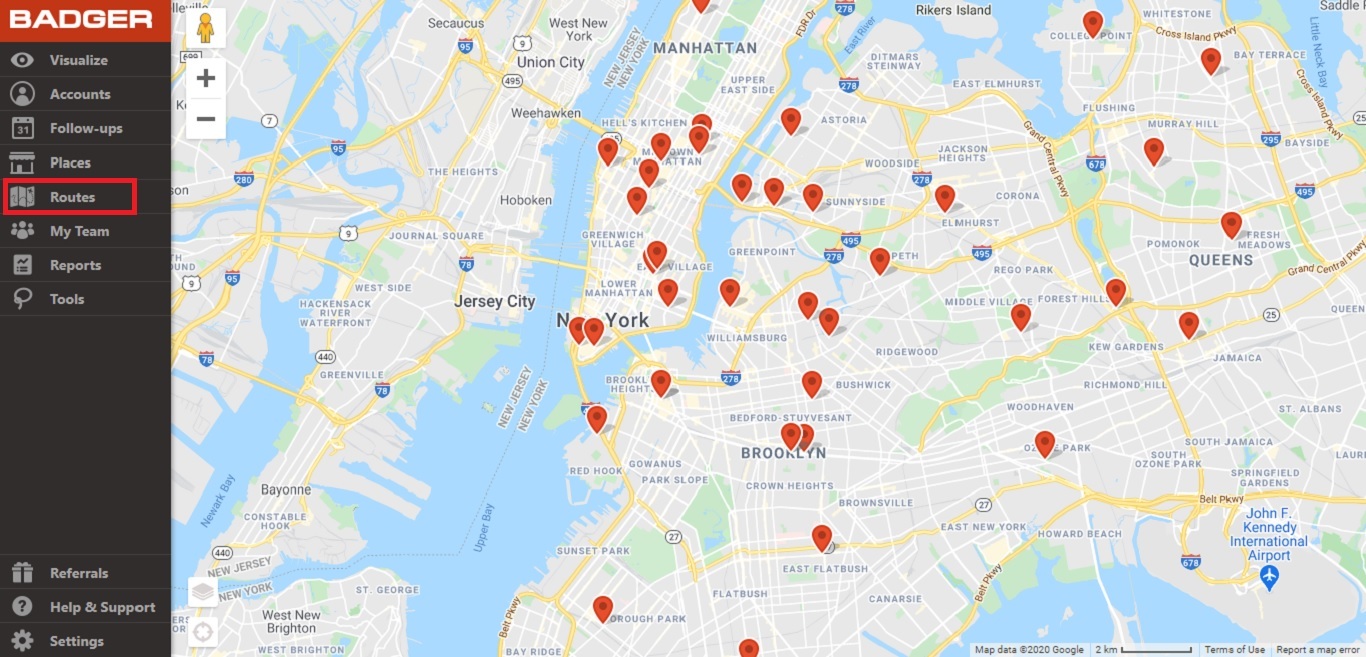
2. Then go to Saved Routes, and choose the route you wish to make changes to.

3. After selecting, the route will be loaded on the Current Route page.
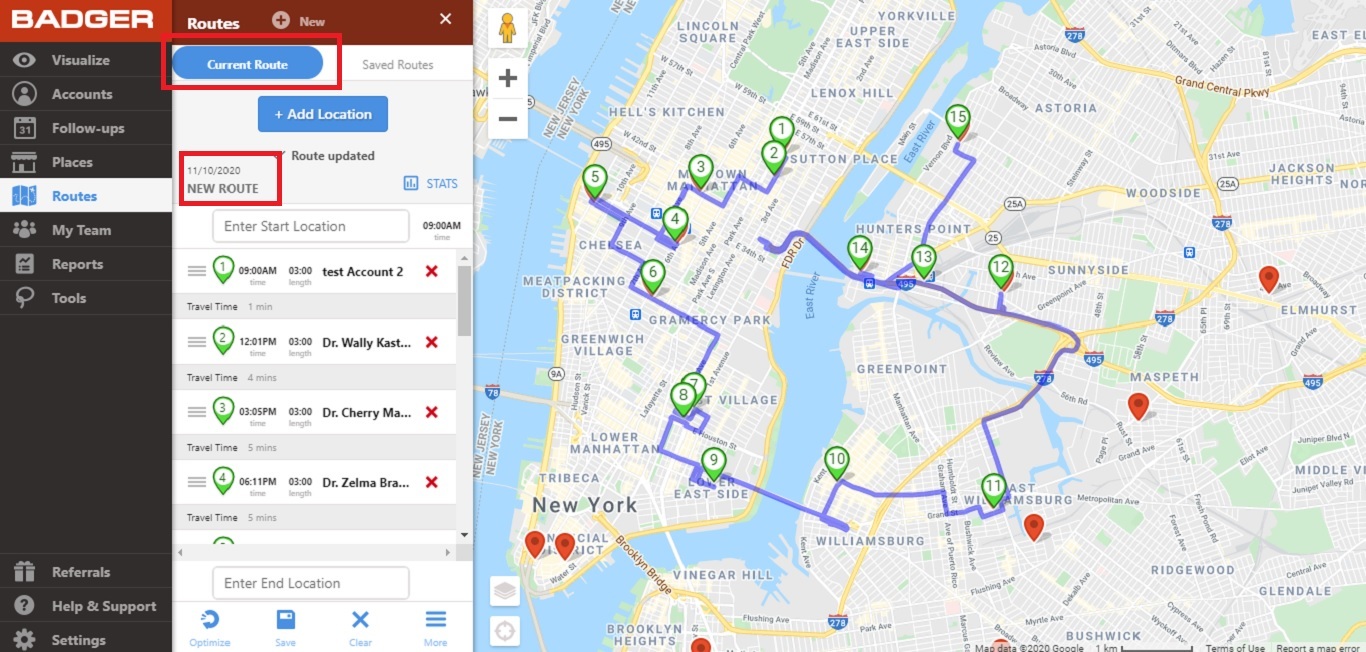
4. To change the start time, click on the digital clock located at the leftmost end of your client’s name. Then type in your preferred time, and Save.
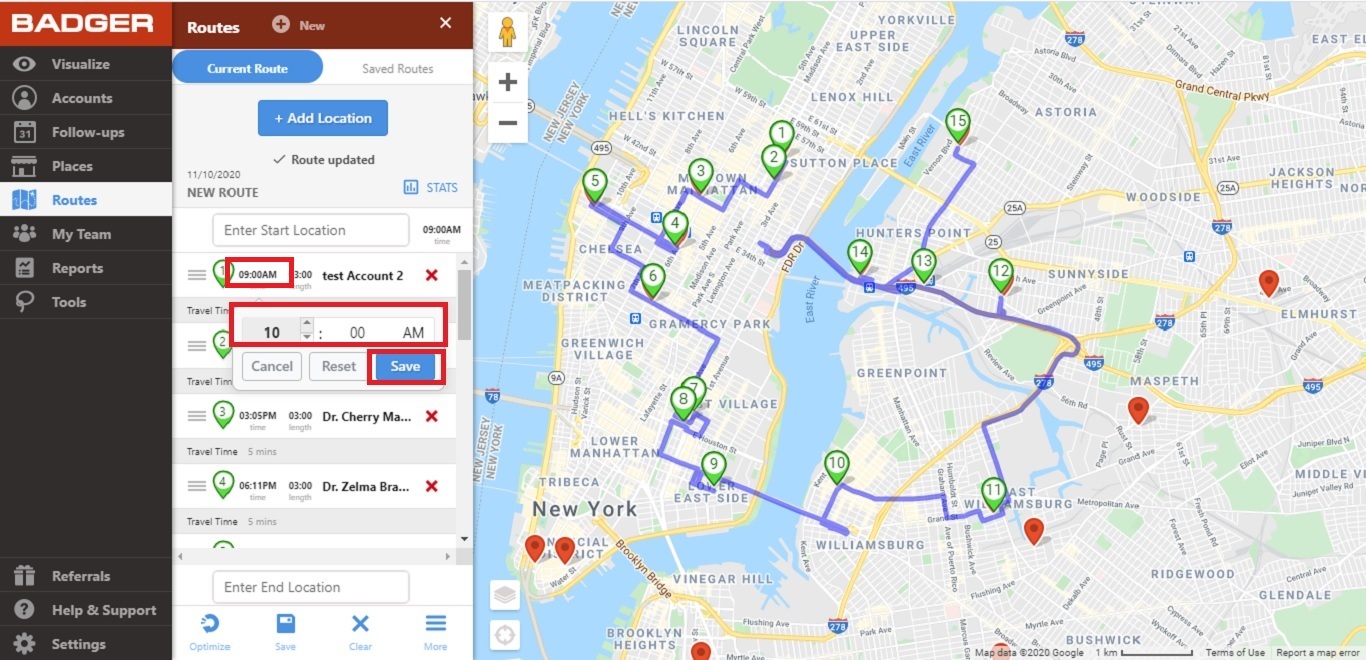
5. To set the meeting duration, click the timer beside the clock. Enter the desired appointment length (in minutes) for that particular stop, and hit Save.

6. Repeat Steps 4 and 5 if the times on the rest of the stops have to be changed too. When you’re done, you’ll notice that the start time of the succeeding stops in your current route will be adjusted automatically.

7. Tap the Save icon at the bottom to start recording the changes. Remember not to tap Optimize to keep your preferred schedule on each stop.
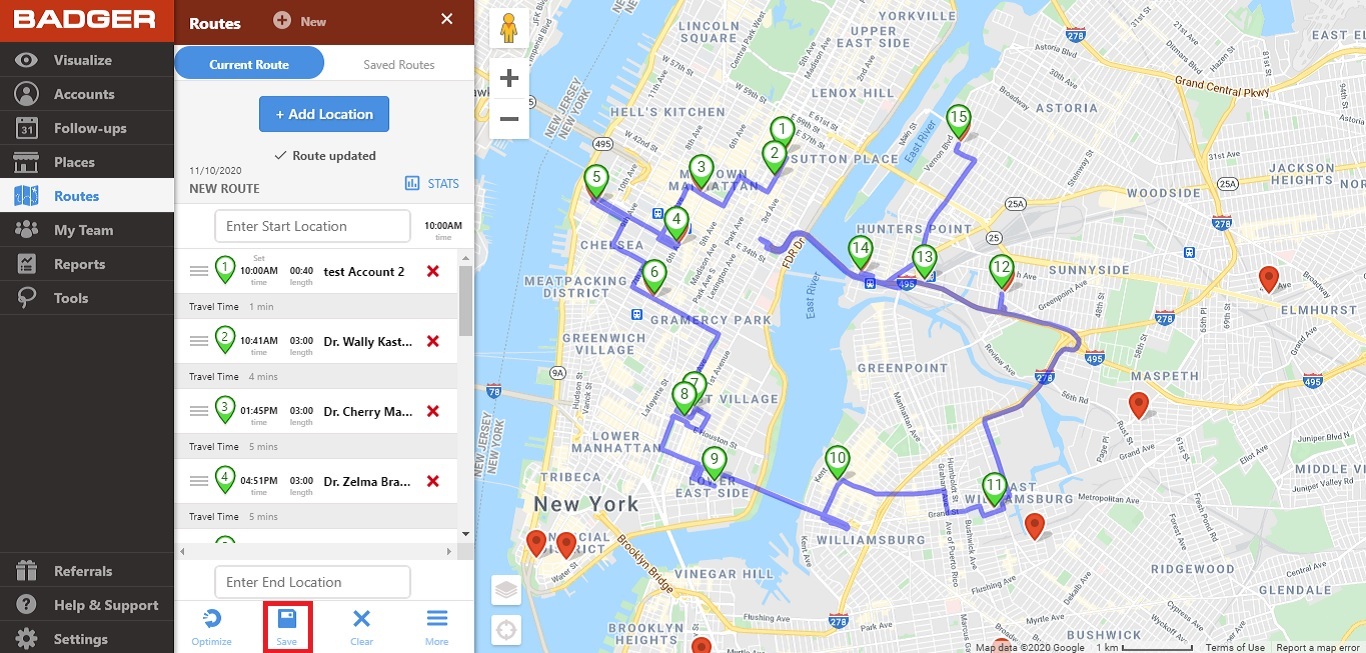
8. Lastly, click the blue Save button, and a message that says Route successfully updated will be shown to confirm that the changes you’ve made went through.
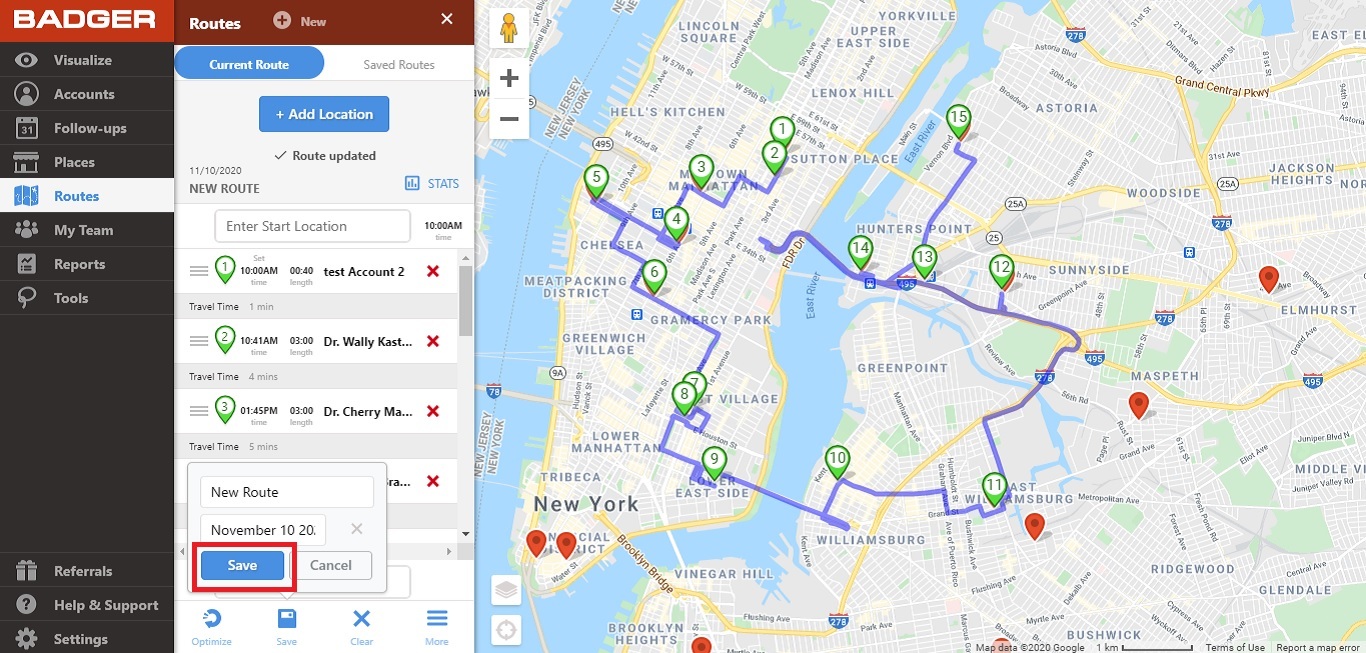
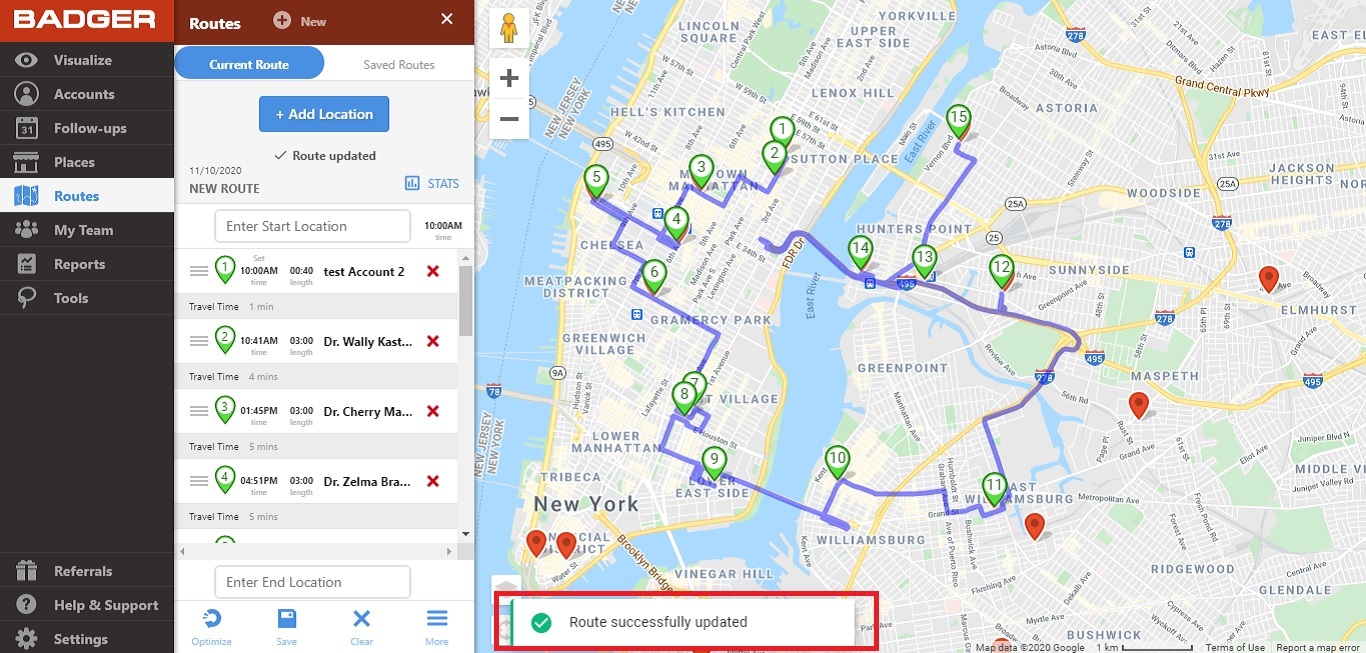
And you’re done! The meeting time and duration on your route are now adjusted.